Before we go into the (very easy) installation process, I want to get into what actions are and what they can be used for.
You can find my available actions here: Actions & Presets
What are Photoshop Actions?
In Photoshop you can record anything you do and play it back – this is called an “action”. They are grouped in action sets (looking like folders) in the actions panel. If you don’t see the actions panel in your Photoshop workspace, you can turn it on by going to Window > Actions.
Since you can record literally anything, the question of “what do you do with an action?” is not all that easy to answer. However, it would not make sense to record something that you are not going to need repeated. And with that in mind, the purpose of actions becomes more clear: anything you may want to repeat often, be it resizing images for social media, sharpening images, adding rain (coming soon), doing frequency separation (such a powerful thing, I will share my take on it hopefully soon – but until then, google / youtube it) or adding a strip of copyright info to your stock photos…
What I have recently found is that I love them for templates. When I use “regular” psd templates, I tend to get distracted and save over the template sometimes. With an action-based template, this cannot happen – and you don’t need to remember where the heck you saved the template to in the first place 😉
How to Install & Use Actions
The installation process is super simple, because basically, there is none. You open the actions panel (Window > Actions or hit Alt+F9) and via the menu go to “Load Actions”. Then just browse for the action file and add it to your action list 🙂
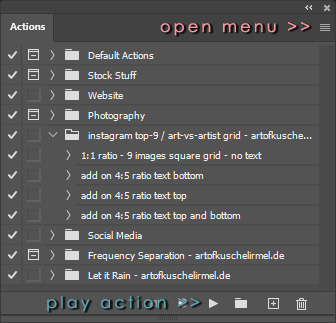
For using actions, you click on them and then use the play button to replay them. Some actions may have some “stop points” that will let you change settings (for example the amount of blur for my frequency separation action – yes, it will be out eventually, I promise), some will have some instructions in them in the form of pop ups (to make it easier to use). And some may just play out without any interaction.
How to remove “stops”
As mentioned above, some of my actions include some pop up instructions – and after seeing those for the umpteenth time you may feel like you can’t stand them any more… There is an easy way to disable them without deleting them.
When you twirl open an action it will let you see all the recorded steps. Locate the ones saying “stop” and click on the little square symbol to the left (right of the checkmark) to toggle it off.
If you have any more questions, feel free to leave a comment below and I will try to answer them and expand this guide, too <3

Pingback: Free Action Template – Instagram 3×3 Grid – kuschelirmel